How to Implement Zero Trust in Microsoft 365 Without Breaking Workflows
- nvitsinskyi
- Jul 16, 2025
- 4 min read
When you're responsible for managing IT at a small or medium-sized business, you’re constantly balancing two critical goals: keeping your systems secure and keeping your people productive. That balance gets especially tricky when it comes to implementing cybersecurity strategies like Zero Trust in Microsoft 365.
You might already have Microsoft 365 set up and running well. But during a routine audit or access review, it becomes clear: the security settings are still in their default state. The risk is real, but locking things down without a thoughtful plan could create chaos for your team. Suddenly, workflows are disrupted, users can’t access files, and frustration grows.
Sound familiar? If so, you're not alone. Many small to medium-sized businesses—often led by office managers or IT administrators—face the same challenge: how to implement Zero Trust in Microsoft 365 without impacting daily operations or user experience.
Let’s walk through a practical, no-nonsense way to implement Zero Trust principles in Microsoft 365 that maintains productivity and strengthens your cybersecurity posture.
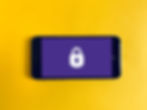
What Is Zero Trust in Microsoft 365?
Zero Trust is a modern security framework that assumes no user or device is automatically trustworthy, even inside the network perimeter. Every access request must be continuously verified based on identity, device health, and contextual factors like location and behavior.
Within Microsoft 365, implementing Zero Trust means leveraging tools like Entra ID (formerly Azure AD), Conditional Access, Microsoft Defender for Cloud Apps, and Microsoft Intune. These tools help enforce policies such as multi-factor authentication (MFA), conditional access, device compliance, and information protection—all while preserving user productivity.
Properly executed, Zero Trust ensures secure, context-aware access to Microsoft 365 services like Outlook, Teams, SharePoint, and OneDrive without slowing down your users or creating unnecessary complexity.
Avoid These Common Microsoft 365 Security Mistakes
Many small businesses make the mistake of enabling MFA or applying security restrictions without user preparation. Enforcing MFA overnight or restricting access without testing can lead to frustrated users and support overload.
Another frequent issue is over-securing applications or files, which can disrupt collaboration. Often, there's little to no communication with staff about the changes, which creates resistance and confusion. And rolling out Zero Trust controls organization-wide, all at once, often results in widespread access issues and workflow interruptions.
These mistakes are avoidable with a measured, phased approach to security.
Zero Trust in Microsoft 365: A Workflow-Friendly Implementation Plan
1. Secure User Identities First
Begin by configuring multi-factor authentication for administrators and high-risk users. Then expand MFA to the wider organization using Conditional Access in Entra ID. Set adaptive policies that consider sign-in risk, geographic location, and device compliance. Use Entra ID Identity Protection to monitor risky behaviors and respond proactively.
2. Enforce Device Compliance Using Microsoft Intune
Limit access to Microsoft 365 services to managed, compliant devices. Set up device compliance policies in Intune to require features like full-disk encryption, passcodes, antivirus, and OS updates. Gradually apply access controls—starting with pilot groups—before scaling across the business.
3. Apply Smart Data Protection with Microsoft Purview
Implement Data Loss Prevention (DLP) policies and sensitivity labels to prevent accidental data leaks. Begin in audit-only mode to understand current data usage patterns. Then, apply automatic labeling for files containing sensitive data like financial details. Gradually enforce restrictions, such as encryption or restricted sharing, based on content classification.
4. Monitor and Detect Threats in Real Time
Use Microsoft Defender for Cloud Apps, Defender for Endpoint, and Defender for Identity to discover shadow IT activity, detect risky sign-ins, and monitor third-party app access. Enable Microsoft 365 audit logs to track user behavior and gain insights into potential vulnerabilities. These tools help you stay compliant and alert without interrupting user activity.
5. Communicate Clearly and Offer Support
Let your users know what to expect. Share timelines for new security measures, explain the reasoning behind them, and provide easy-to-follow guides. Offer training on enrolling in MFA, resetting passwords, and accessing resources securely. Strong communication reduces resistance and builds trust in the process.
How RND Tech Supports Zero Trust for Microsoft 365
At RND Tech, we help small and medium-sized businesses successfully implement Zero Trust in Microsoft 365 without sacrificing productivity.
We provide a step-by-step roadmap that begins with reviewing your existing Microsoft 365 tenant configuration. From there, we design and deploy security improvements such as Conditional Access, Intune device compliance, and Microsoft Defender policies, all tailored to your organization’s workflows.
Whether you're responding to an audit, preparing for compliance, or simply want to close security gaps, our expert team can guide you through a secure, low-disruption Zero Trust rollout.
Conclusion: Strengthen Microsoft 365 Security Without Disrupting Workflows
Zero Trust is essential in today’s evolving threat landscape—but that doesn’t mean you have to compromise on usability. With a well-structured, phased implementation strategy, you can enhance security in Microsoft 365 while keeping your team productive and confident.
Now is the time to shift away from default settings and embrace smarter, more adaptive controls.
Need help getting started? Consider booking a free 30-minute strategy session with RND Tech to see how we can help secure your Microsoft 365 tenant—without breaking workflows.
